-
By Ruchi Pardal

-
~ 10 minutes read
Google Business Profile (GBP) is a free tool that allows businesses to manage their presence across Google Search and Maps. GBP allows businesses to create a list of essential details like work hours, address, reviews, and services. It serves as a digital storefront, helping people to directly connect with the business by providing details, photos, reviews, etc.
No doubt Google Business Profile is vital for SEO, but what if you no longer want your business on Google? Whether you are closing the business permanently, rebranding it under a new name, or dealing with a duplicate Google profile, there is a proper procedure to remove business from Google Maps. However, deleting a listing is not just a matter of minutes; it’s essential to understand how to delete a Google Business Profile properly without making any mistakes or confusing customers.
So, in this write-up, we will try to understand how to delete a business profile on Google. You will also learn a step-by-step process to delete a Google Business Profile in the right way.
Let’s talk!
Before learning how to delete a Google Business Profile, it’s essential to identify the most common reasons you decided to remove your business from Google Maps. Deleting a Google Business is not like deactivating a social media account; it takes time to permanently delete your profile. Some of the main reasons can include:
Before deleting the Google profile, make sure you have access (logged in) to the primary account linked to your Business profile. Once you are logged in, search for your company name on Google and enter the Google Business Profile dashboard.
Once you have decided on the listings you want to remove, navigate to the business dashboard from your signed account:
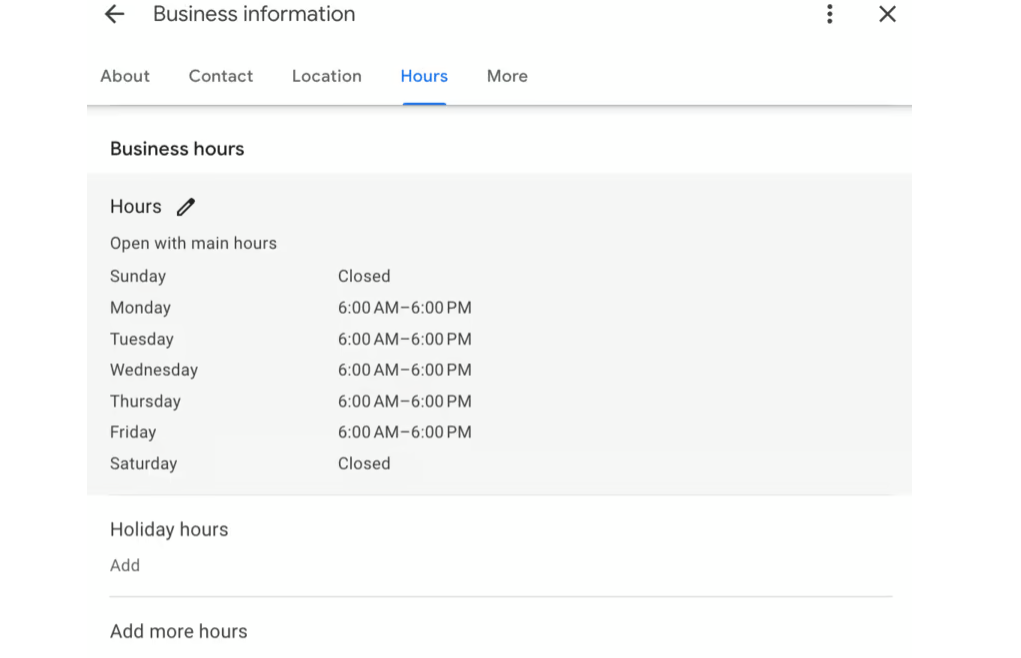
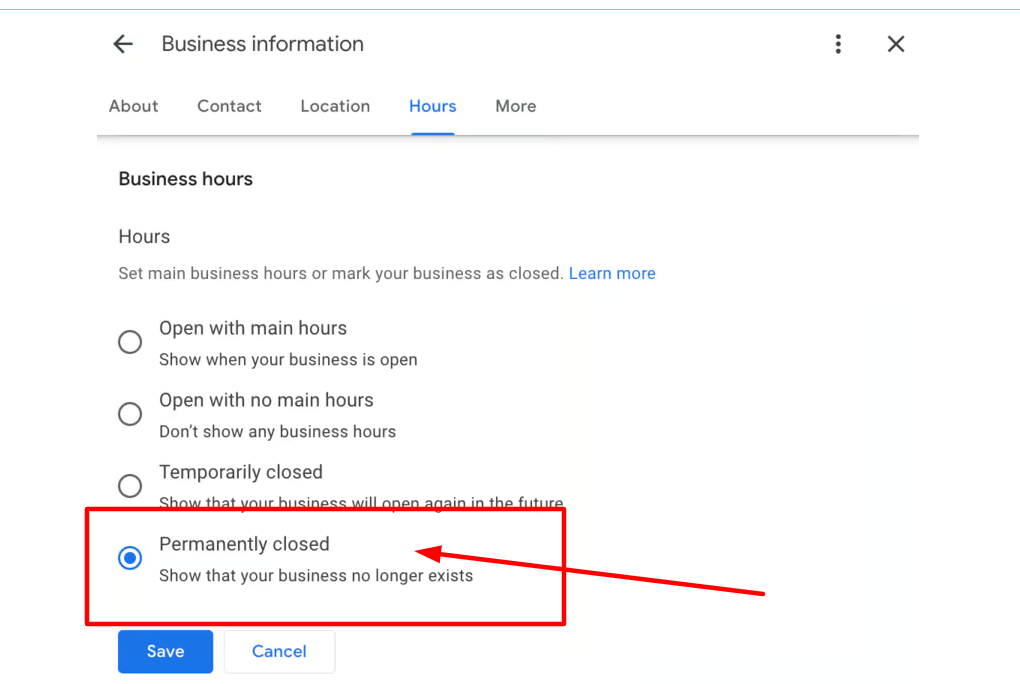
Note: Your business may still appear in search results because of the old listings. However, users will now see that your business is permanently closed.
You can remove business from Google Maps if it is not eligible, if the listing was created by mistake, or if it shows up as a duplicate. Here is what you need to do:
To remove multiple business profiles, you need to:
If it shows an error in removing the profile, you still have the option to remove content and managers for each of the profiles individually.
Deleting content and managers from a Google Business Profile is a serious step. Therefore, it is essential to know what this means for the business before proceeding.
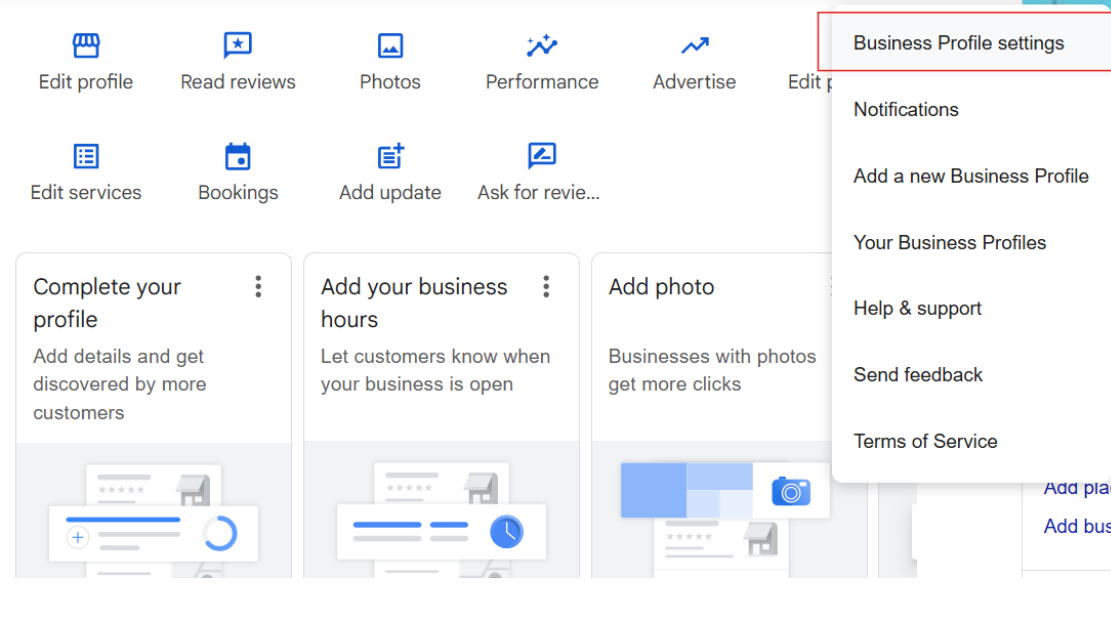
Remember: Deleting content and managers from the business profile is permanent. Everybody related to the profile, including owners and managers, will be affected. If you want to access the profile to manage it again, you need to re-verify it.
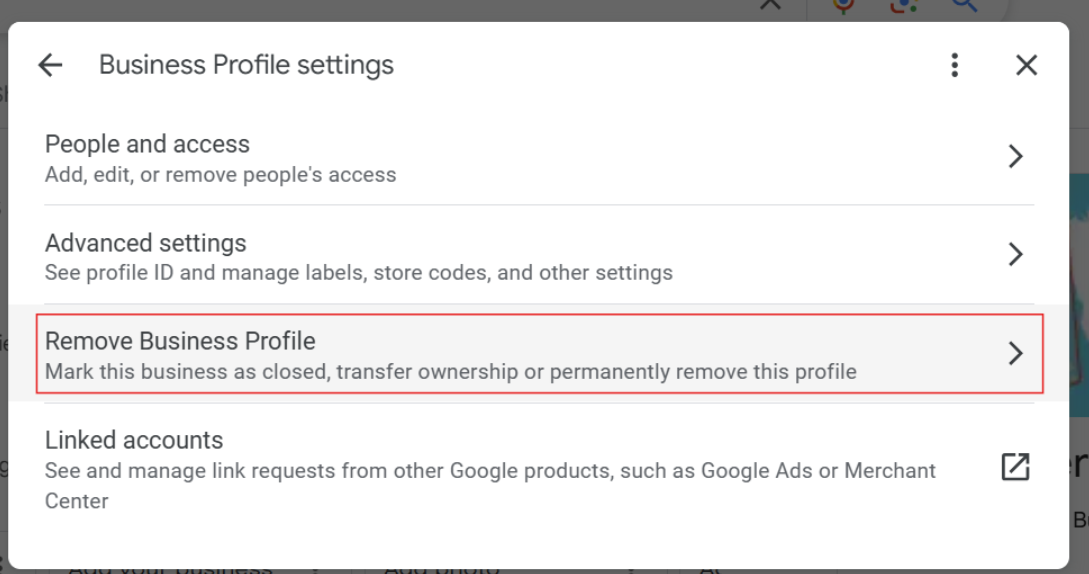
Here is how you can remove content and managers from individual listings:
Duplicate listings are a big challenge for businesses, especially with multiple locations. The most effective way to deal with duplicate listings is to merge them with the original and create a single listing. There is a high chance that it will save all the Google reviews and data from both listings.
Here it is important to note that you can only merge the listings if they have the same business information like location, name or phone number. If listings share similar details, you need to contact Google support and ask them to merge the listings. On the other hand, if details are not same and you want ownership of both, edit them and then contact Google support.
So, here are the steps to merge duplicate listings:
Note: If you are merging the company and are now co-branding or operating under a new name, you have to create a new listing. Do not merge two separate Business Profiles unless they were the same business at the start.
Whether you are taking a break for some time or want to try a hand in other businesses, Google also gives you the option to temporarily close your business profile. However, it’s important to let people know what’s happening. You can mark “Temporarily Closed”, which means set your operating hours and give customers a heads-up before they visit your business in person.
Here are simple steps to mark your business Temporarily Closed:
Even when you temporarily close the business profile, it will still be listed but after that businesses are currently operating.
Now you know how to delete a Google business account or profile, but sometimes Google doesn’t work as smoothly as it should. Here are some of the common challenges business owner fails when deleting a google business profile.
There are very few instances in which Google will let you delete your business completely, especially if the listing is indexed. Once the location exists on Google Maps, it remains in the directory even if you close the business.
If the GBP was originally set up by someone else, like an ex-employee, you may not be able to access it. In such cases, you need to ask Google to make you the owner of the account.
After a profile is marked closed, or after you have removed yourself as the owner, reviews will still remain on Google. It considers reviews a part of that Business’s permanent history.
So, understanding how to delete a Google Business Profile is important for business owners who don’t want their business to appear online. However, when thinking of removing a business from Google Maps, you need to be very sure whether you are temporarily closing or marking it Permanently Closed. There is an option for everything that has its own impact on how your business appears to customers and on Google Maps. You just need to adapt the right approach because it’s not just about closing the business; it’s about closing on a positive note without confusing or misleading the customers.
Are you still confused whether to remove, merge, or fix your Google Business Profile? Contact ResultFirst for expert guidance. As a part of our local SEO services, ResultFirst helps you create an optimized Google Business profile, manage listings, and improve local search rankings. Partner with ResultFirst and conquer local search with more qualified traffic for your business.
To delete a Google Business account, you will need to log into the account associated with your business, go to Google Business Profile settings, and select the option to remove the profile. Make note that you will want to be the primary owner prior to removal.
To delete your business from Google Maps, click "Suggest an edit" on your business listing and select "Close or Remove." Google will review the suggestion and, if your business is eligible, it should disappear from Google Maps within a few days.
Removing a business completely can be achieved by either marking it “Permanently Closed,” deleting any duplicates, or deleting the actual profile content and managers from your Google Business Profile. Some businesses will remain for a period of time due to Google indexing mechanisms or review history.
If you want to delete the business listing while still maintaining the reviews, the best option would be to merge the duplicate listings or mark the business “Permanently Closed.” Google keeps reviews as part of its history, even if they are marked as closed.