-
By Ruchi Pardal

-
~ 9 minutes read
Your website is visible in search results, and your marketing and advertising campaigns are performing well across various search environments. Now, the next important step is to know how to measure website traffic and how many people are visiting your website. Although there are various analytic tools to measure how your website is performing, if you want exact, detailed results, Google Analytics (GA4) is the most powerful and reliable tool you can choose for this purpose.
Google Analytics 4 is the latest generation of web analytics that provides a broad view of customer interactions across various search platforms and helps you optimize your SEO efforts. According to a recent report, Google Analytics is used by almost 54.49% of all websites globally, which accounts for more than 37.9 million websites. From Social Media to measuring traffic through AI platforms, Google Analytics 4 provides in-depth insights into user behavior and also helps to identify relevant partnerships with high-performing referral sites.
So, in today’s write-up, we will help you understand how to check website traffic in Google Analytics. We will also discuss some important metrics and types to track traffic in Google Analytics 4.
Let’s talk!
Google Analytics provides detailed insights into user behavior, traffic sources, and content performance. The speciality of Google Analytics 4 is that it uses an event-driven data model that offers more accurate website traffic in Google Analytics.
To properly understand how to measure SEO in Google Analytics, you need to use the tool and check how many people visit your website, from where they come to your website, what pages they mostly view, and how many times they have returned (retention rate)
Google offers two major types of tracking tools:
To measure website traffic in Google Analytics 4, you need to:
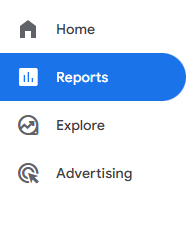
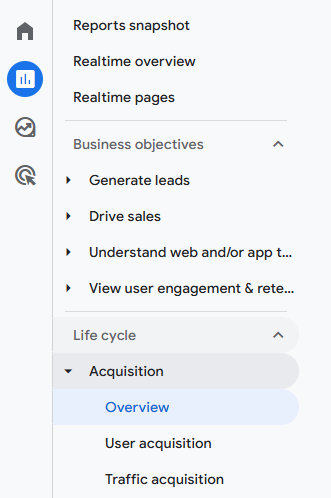
Here you will find all the estimates, like how many people visited, sessions, pageviews, channels, etc.
To view organic traffic metrics in Google Analytics 4,
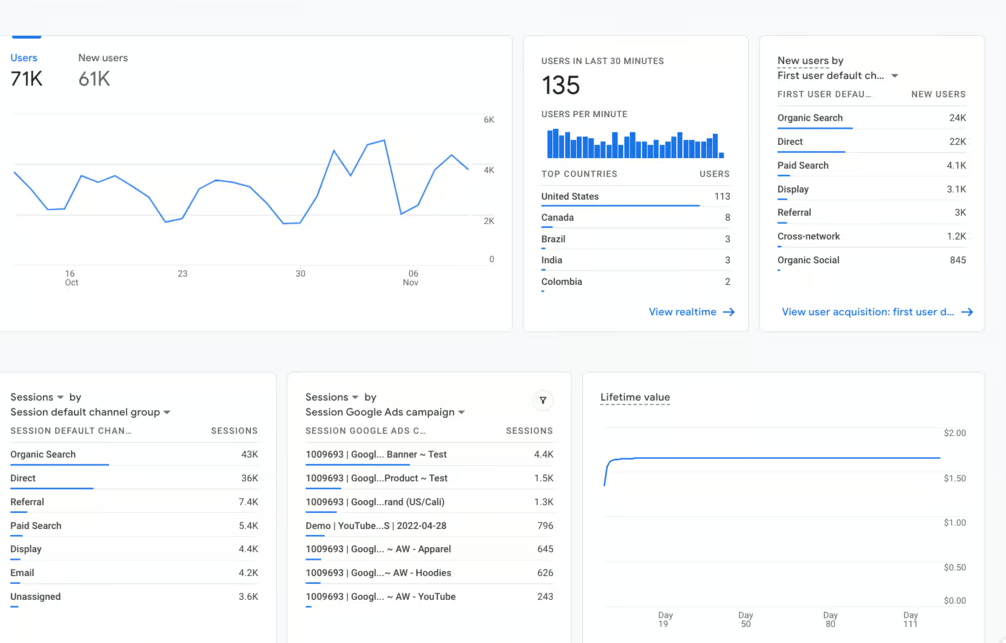
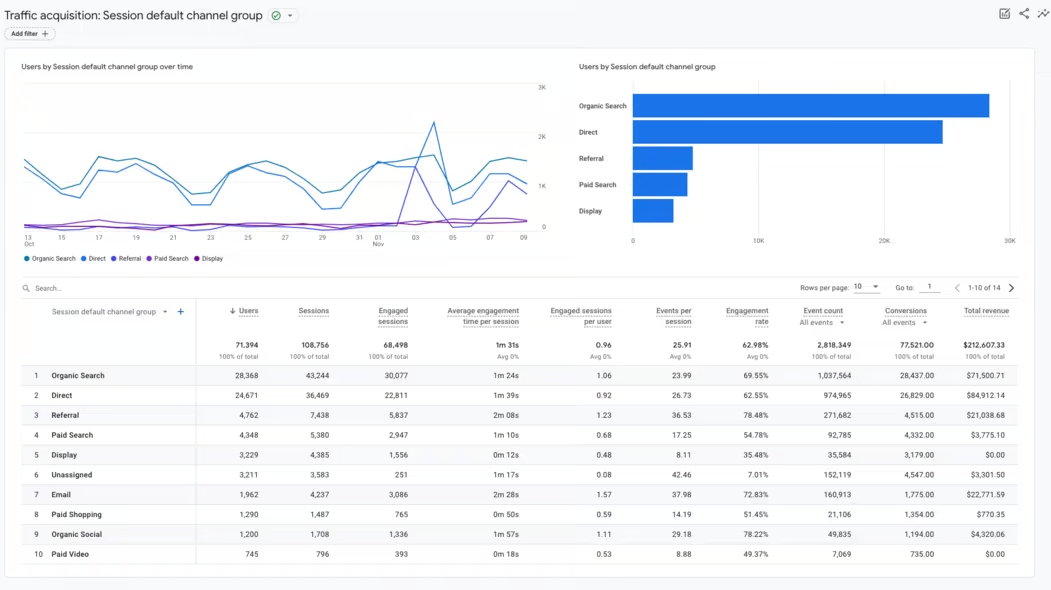
To see organic traffic metrics by page, navigate to either the Pages and Screens report or the Landing Pages report.
These reports are helpful to see which pages attract the most organic visitors as well as how each traffic source allows your site to perform.
Read Also: How to Use Google Analytics 4 for Paid Search
Referral traffic means impressions that come to your website from other websites apart from search engines, such as a blog, review site, or social media post. These visits come in the form of referrals. Google Analytics differentiates between referrals and organic traffic to provide you with a clear view of how visitors come to your website. Here are some of the main types of traffic:
To check from which AI sources visitors are coming, you need to:
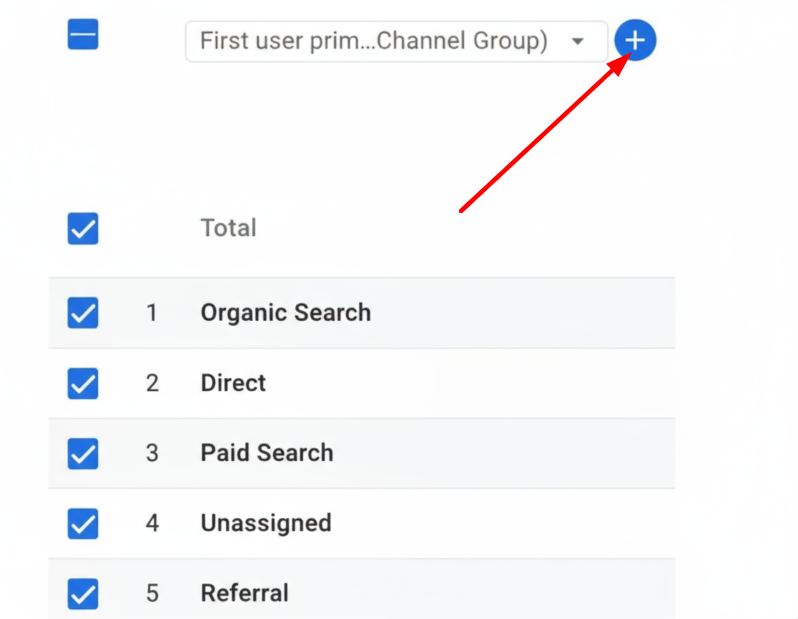
When looking at AI-generated referrals, some sources you will easily get. You need to search for ‘.ai’ domains because AI tools are constantly evolving, particularly in recent sources.
According to a recent report by Semrush, ChatGPT referrals took a big jump from 10,000 domains per day in July 2024 to 30,000 by November 2024
Once you know AI sources of traffic, it’s time to create a regex (general expression) to monitor those platforms in GA4. If you are not a coding expert. Ask any AI Chatbot to do it for you. You just need to use your regex to separate them with a vertical bar “|”. In programming language, it means “OR”
Let’s create a regex in Perplexity AI:
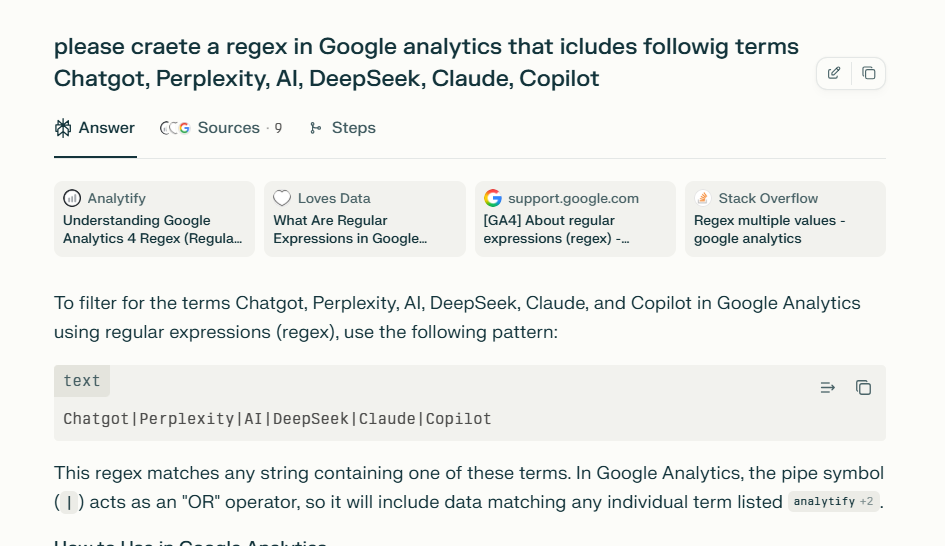
Building a custom channel group is another great way to check website traffic in Google Analytics coming from AI sources. This helps you to pull all AI-related visits into one specific category, rather than digging through scattered referral sources. Here is what you can do:
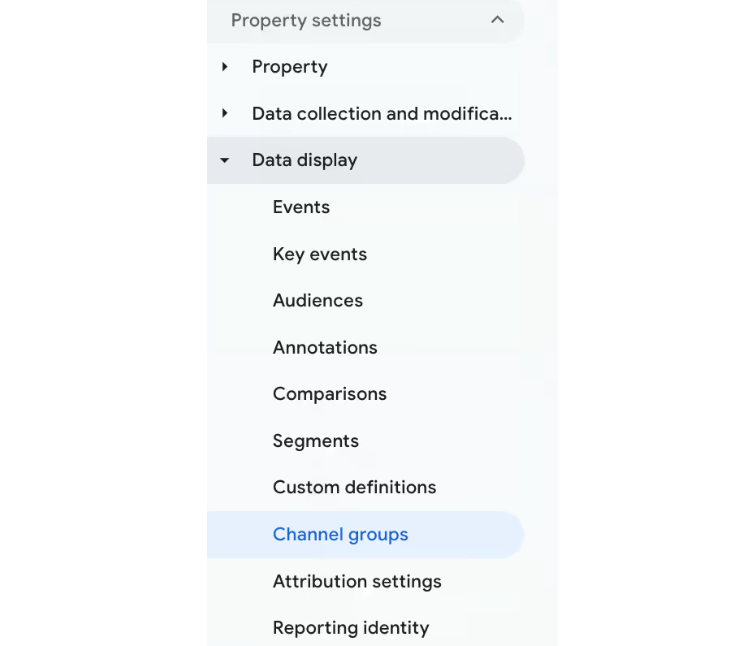
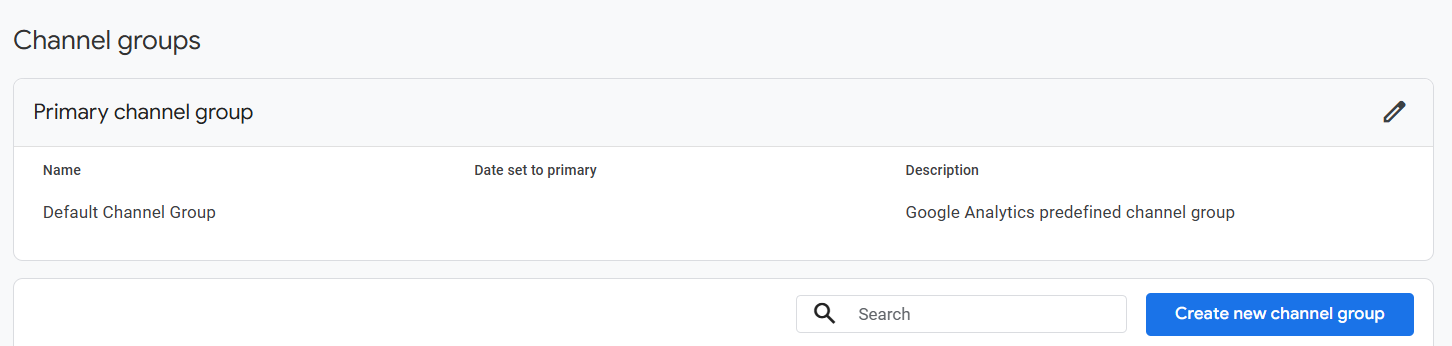
After that, you must. Now you need to identify which visits belong in your new channel.
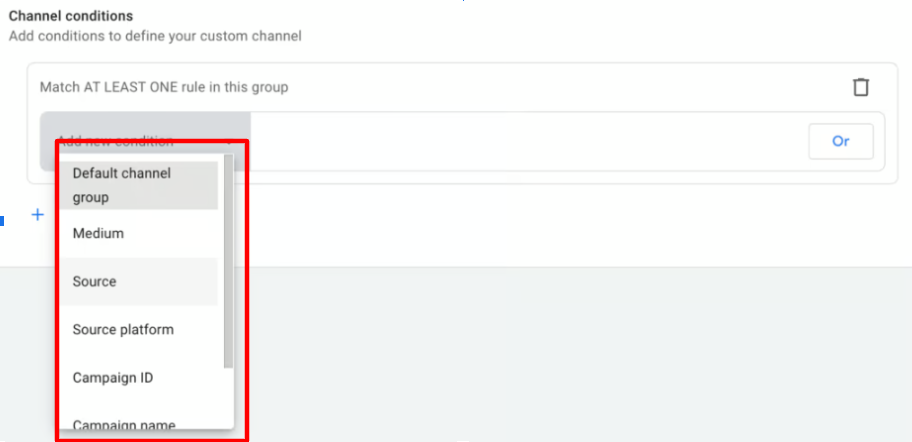
Now your channel for AI traffic is integrated with GA4’s reporting engine.
To understand traffic in Google Analytics, here are some of the important metrics you need to know:
These metrics not only tell you how to check website traffic in Google Analytics, but also what that traffic means for your business goals.
Read Post: Google Analytics Session Timeout: A Complete Guide
Google Analytics (GA4) brings a new efficiency to existing GA models, making performance tracking more predictable and faster. It’s an important tool to understand which sources are driving valuable traffic to your website. From tracking audience engagement to conversions and monitoring user behavior across different channels, GA4 offers comprehensive insights that help maximize traffic value and improve user experience. Whether you want to measure website hits or track AI-driven referrals, GA4 provides you with complete access to the data.
As AI becomes a new source of discovery data, regularly tracking the website traffic in Google Analytics attracts high-quality traffic and strengthens your overall marketing efforts.
Website traffic can be unpredictable, especially with the rise of AI engines, so it’s time to revamp your strategies. It’s time to be AI-ready. Partner with a reliable AI SEO agency like ResultFirst. With years of experience in providing AI-driven SEO solutions, ResultFirst ensures your website is optimized for AI-driven search. Whether it’s about tracking traffic patterns with Google Analytics 4 or refining your content strategy, We helps you reach the right audience at the right time.
To track SEO in GA4 you can view organic traffic by going to Acquisition > Traffic Acquisition > filter for "organic" channel, and then look at the metrics such as sessions, pageviews, and conversions. This will give you insight into which pages are performing well in search results so you can refine your SEO strategy.
Traffic in Google Analytics is classified as follows: Organic refers to visitors who arrived from search engines. Direct includes visitors who typed in your URL or used bookmarks. Referral represents visitors coming from other websites. AI-driven refers to website traffic generated from AI tools, chatbots, or personalized AI suggestions.
There are a few basic things you can do to increase referral traffic, such as listing your business in industry directories, focusing on acquiring citations and mentions through AI platforms, signing up for review sites, and guest posting on other websites.
You can monitor AI-driven traffic using a custom channel group in GA4. You can use regex expressions to include sources such as ChatGPT or Perplexity AI, and label those sources in a separate channel for tracking AI referrals correctly.
Google Analytics for website traffic gives you detailed insights into user behavior, sources of traffic, and engagement. It allows you to optimize your SEO, track conversions, measure hits on the site, and locate high-performing channels to ensure your marketing efforts deliver maximum results.
No, Google Analytics 4 (GA4) does not automatically track traffic from Google’s AI Mode. Instead, this traffic is combined with regular organic search data, making it difficult to distinguish in standard reports.